The StreamlineLS platform has a built-in feature that can automatically generate invoices to property owners each month, based on the configuration that you choose.
This feature only applies to property managers.
Enabling the Feature
Start by navigating to the Settings / Features page:
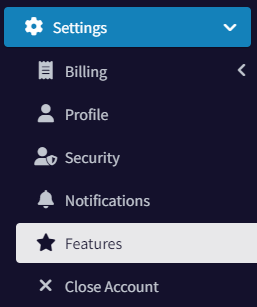
Then, enable the “Invoice Property Owners” option.

Click the Configure button. You will see the following dialog
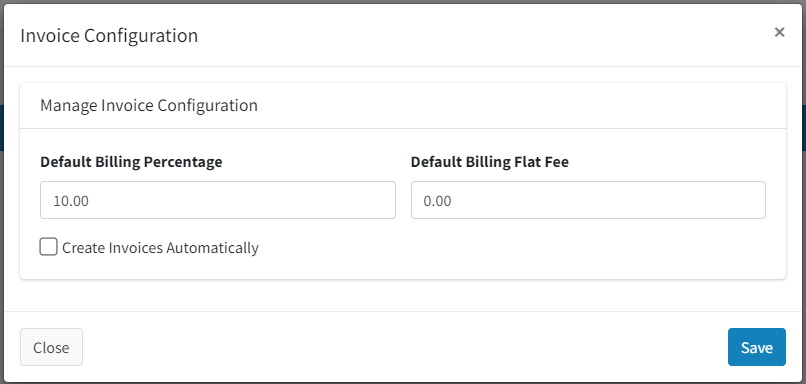
Configuring the Feature
The configuration box allows you to set what the default billing rate is for each property owner. You can choose that rate to be a percentage of the rent collected, or a flat fee (or both).
By default, the billing percentage is 10%. This means that if a property owner has a unit that rents out for $3,000 per month, the default billed amount will be $300.
If you want to use a flat fee, set the percentage to 0.00% and set the flat fee to whatever your rate is (e.g. $150.00 ).
If you want the invoices to automatically be generated, check the box. This is recommended. Invoices are not automatically sent to the property owner. You will have the chance to review and make changes.
This configuration only sets your base rate. You will have the option to add other line items to account for maintenance expenses or one-time charges in the next steps.
For the purposes of this walkthrough, I am going to leave the default percentage at 10%, have no flat fee, and will generate the invoices automatically.
Other Required Setup
In order for this feature to work, you’ll need to have at least one tenant paying rent through the system, and one property owner. At a minimum, you should have:
- One Property Owner
- One Property
- One Tenant
- A Rental Agreement
If you need to review the steps for these, please see our quick start document.
Monthly Invoicing Process
The automatic invoicing process will run on the 1st of the month at 9:00 AM CST. This process will automatically create any invoice records, using data in our system from the previous month.
When this process runs, you will receive a notification (email and/or SMS). In the notification, there is a link to the platform to view the invoices. But they can be found under Settings / Billing / Owner Invoices.
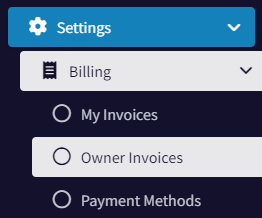
On that page, you will see a list of all owner invoices in the system. I have created one invoice for this example. Use the Advanced Search to filter the list of invoices shown.
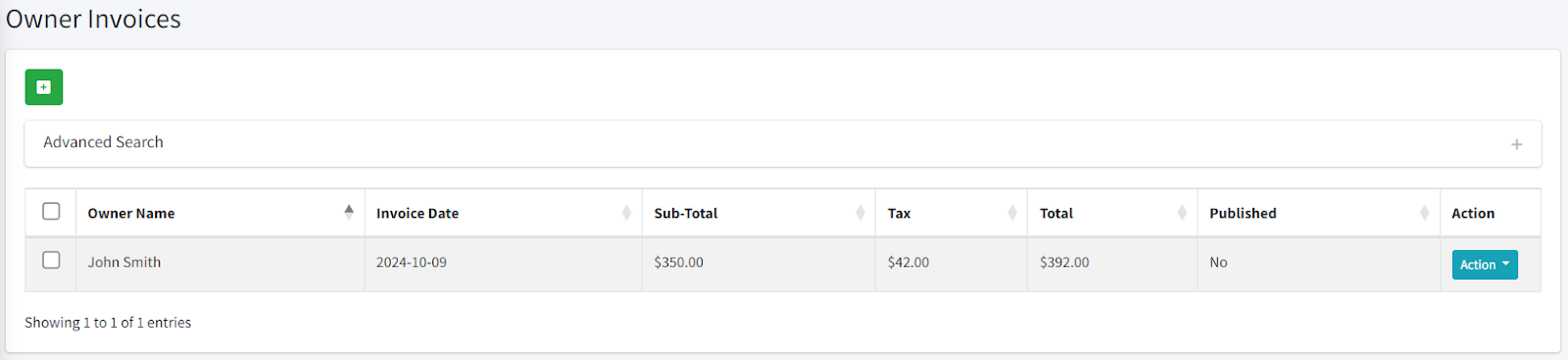
Expenses
Expenses that have been added into our system will be included in the invoice. For this example, I created a miscellaneous expense of $100 plus tax, during the previous month.
Editing the Invoice
Under the Action column, click the Action button, then Edit.
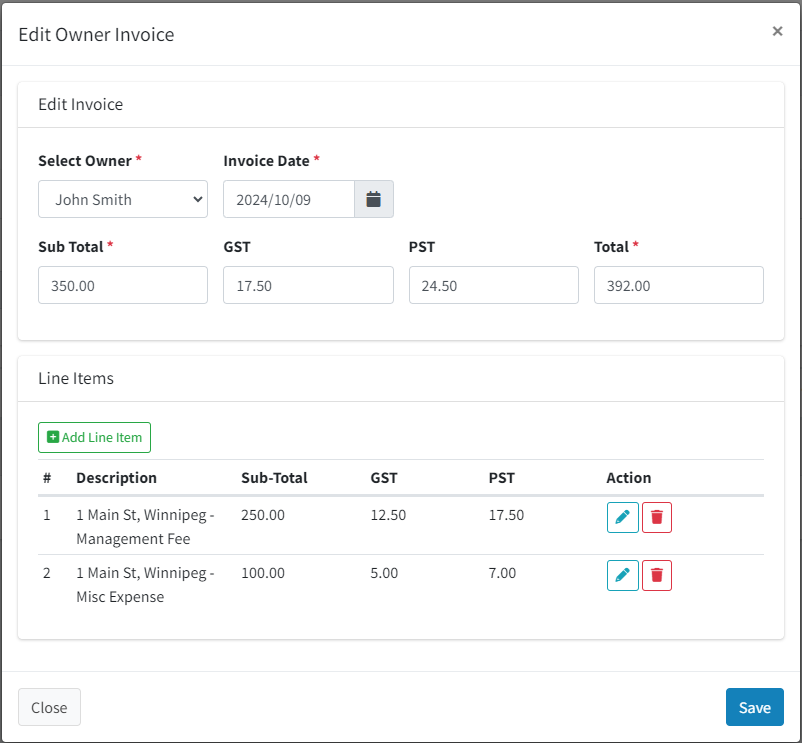
Here you will see the property owner the invoice is assigned to, the date, sub total, taxes, and total. Below are the line items. Notice that there is one line item for the management fee and one for the miscellaneous expense I mentioned above.
Line items can be edited, deleted, or added.
Once you’re happy with the amount of the invoice, click the Save button.
Publishing the Invoice
If an invoice is ready to be sent to the property owner (meaning, you’re happy with the amount and line items), then under the Action menu, click the Publish button.
This will send a notification to the property owner (email or SMS). The property owner can then click the link in the notification and view the invoice and line items on our platform.
A Few Notes
- Publishing an invoice will notify the property owner, and they will be able to see it in their portal. If changes need to be made, you can still edit the invoice. The property owner will be notified if you make changes to the invoice or line items.
- If a property has more than one unit, the billing fee for all units combined are added to one line item. E.g. if 1 Main Street had four units, the billing fee for all four units would be combined into one line item.
- If a property owner has more than one property, each property will be added as a separate line item.
- To include an expense, it must have a date set during the previous month. E.g. if it’s October 1st, any expenses with a date between September 1st and September 30th will be included. The desired property (or unit) can also be selected.
Summary
This walkthrough demonstrates how to automatically generate invoices for your property owners, review those invoices, and then send them along. If you have any questions or comments, please reach out to support@www.streamlinels.com.

