Streamline Landlord Service (SLS) is a property management platform developed for the Canadian market. If your property manager is using SLS to manage your property, you may receive notifications from us from time to time.
Property managers (PMs) typically use our system to automate the rent collection process. Depending on how they have their business set up, things will operate in one of two ways.
The PM will either pull all rent payments from tenants up to their business account, then send funds down to you after all expenses are paid or rent transactions can go directly into your bank account from the tenant.
Most PMs opt for the first method. In this case, you will have limited interaction with our platform. The most common usage would be for the PM to send you a monthly invoice through our system.
If your PM is using the second method, they will sign you up to receive pre-authorized debit (PAD) payments.
Both scenarios are covered below.
Creating an Account
Your property manager will add you to our system, which will create an account for you.
You will receive an email asking you to confirm your email address. If you do not wish to have an account, you can click the decline link instead, inside the email.
Once you have confirmed your email address, you will be prompted to set a password for your account. A password will require at least 12 characters, one uppercase, one lowercase, one digit, and one special character (e.g. $#@!). We suggest you use a password manager such as LastPass. This enables you to have strong passwords that you don’t need to keep memorized.
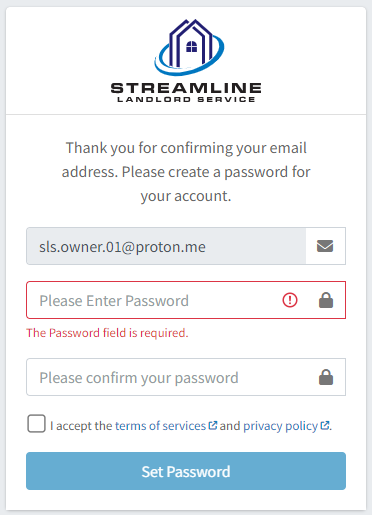
Receiving Invoices from your PM
Your PM may choose to send you invoices through our system. An invoice has one or more line items, each with a sub-total, tax, and total.
You will receive an email or SMS notification when the invoice is ready for you to review.
Invoices can be found in the platform under Settings / Billing / My Invoices.
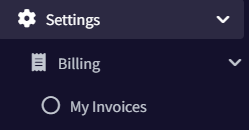
If something needs to be amended on your invoice, reach out to your property manager.
Signing Up for PAD
Depending on how your PM uses our platform, they may set you up to receive rent payments directly from your tenants. Monthly rent payments happen automatically and are scheduled and configured by your PM.
To be eligible to receive rent payments through our system, we must first get some information about you. This is for the Know Your Customer and Anti-Money Laundering (KYC/AML) legislation that we must abide by.
Your PM will add some basic information to our platform. They may be able to submit your information on their own, or our system will send you an email. It looks like this:
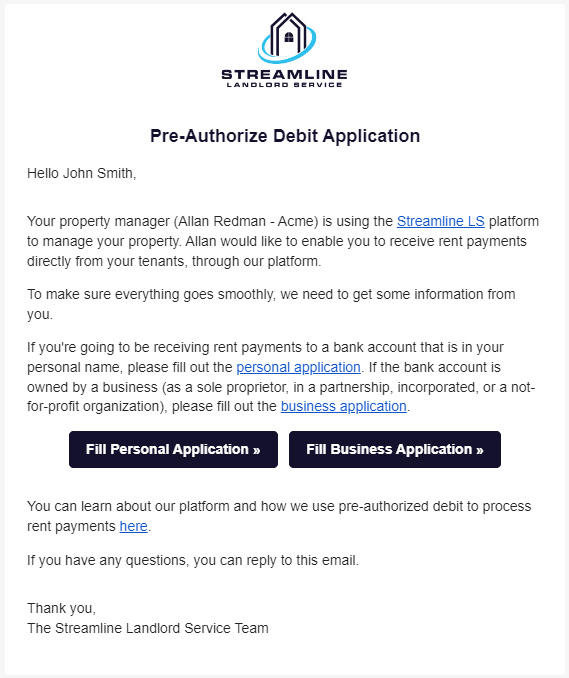
Notice that there is a button for a personal application and another for a business application. If you are going to be receiving rent payments to a personal bank account, choose the personal option. If it is a business bank account, choose business.
This document will detail the personal application. However, the business application is very similar. There are just a few more fields that need to be filled out.
The application form is very simple and looks like this:
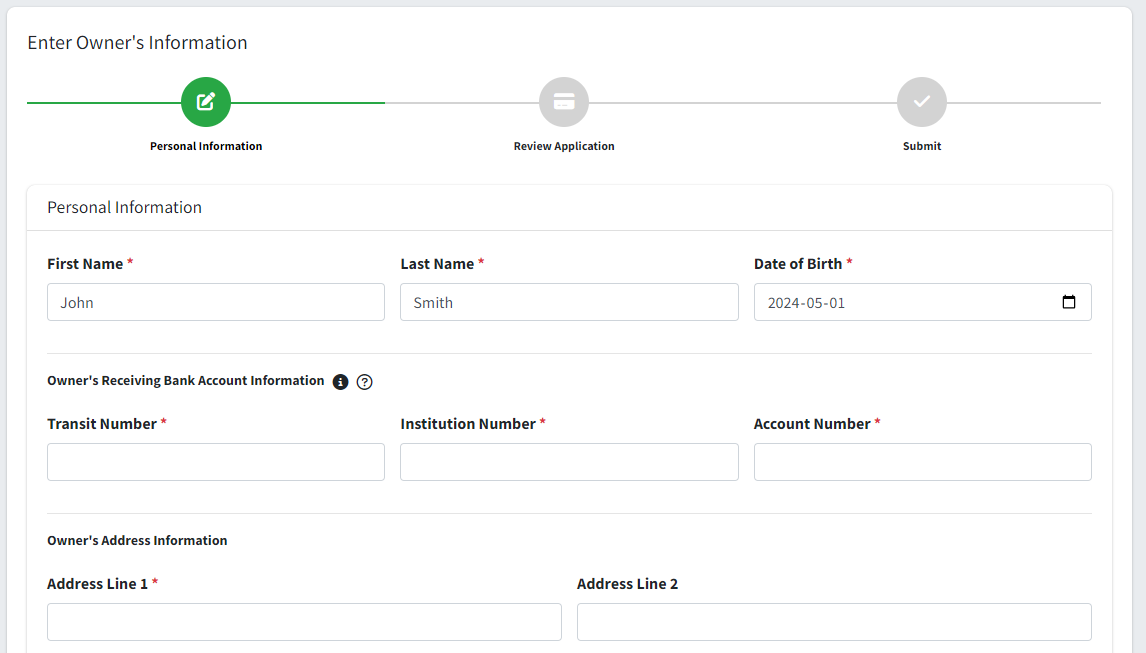
Fill in your information. The banking information is for your default bank account where you will receive rent payments. Your property manager can add additional bank accounts (there is no limit to how many you can have).
At the bottom, you will see this checkbox:
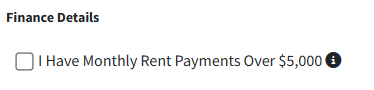
Check this box if any one of your rent payments is greater than $5,000 per month ($10,000 per month for business accounts). We can process larger amounts, but we just need to be aware of what the amount is. Please note that this is the largest single payment, not the total of all payments.
Click the Next button.
At this point, you just need to confirm your information, accept the terms and conditions, then submit. If you are filling out a business application, there is an extra step where you must put in the name and address information for all owners of the business.
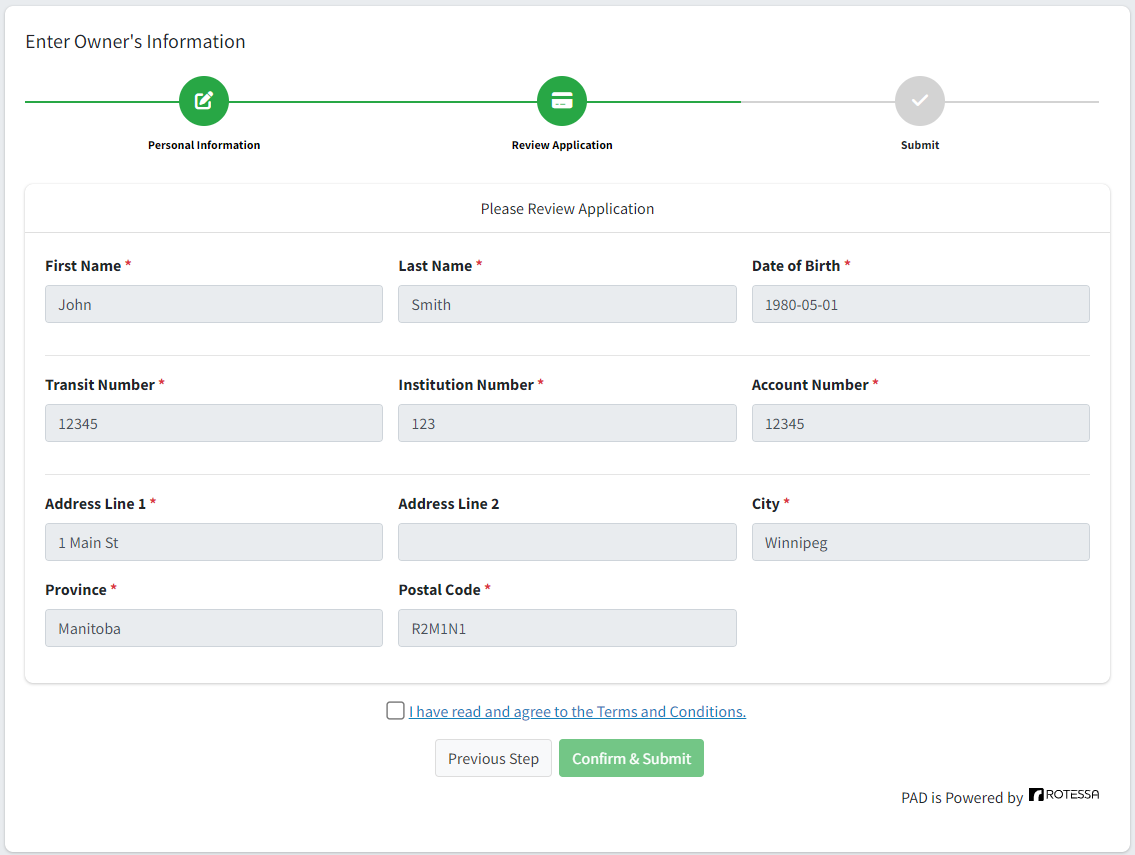
Verifying Your Identity
If your application was for a personal bank account, we’ll need to do an extra step to validate your identity (corporate accounts do not have to do this). This can be done using a smart phone and a piece of ID, such as a driver’s license or passport.
Click the Validate Identity button on the page or in the email notification that is sent and follow the directions.
You will enter your phone number. A message will be sent to your phone. You will be prompted to upload a picture of your ID, plus a selfie.
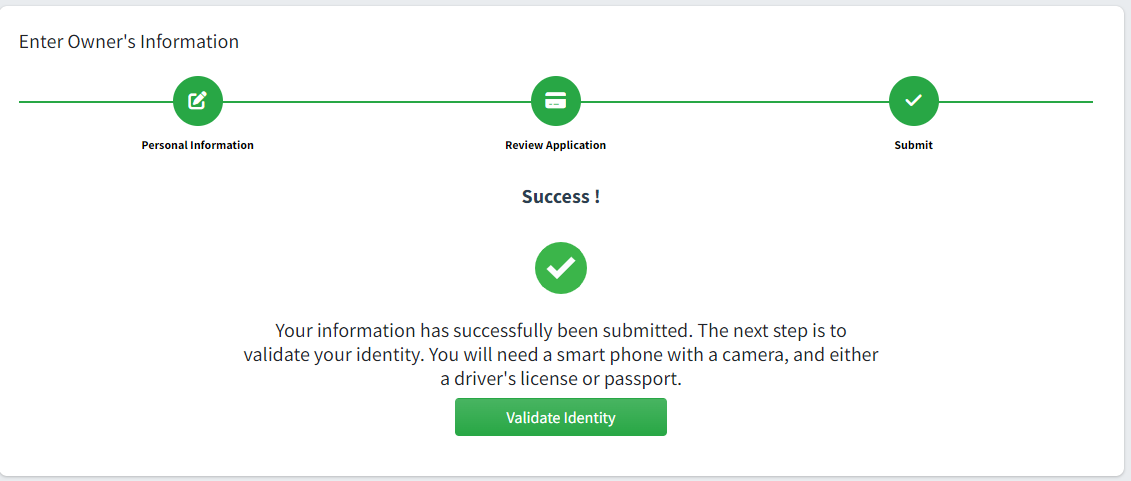
Once this is all done, we will work to get you verified. If we need any additional information, we will reach out to you directly. Approval typically takes 1 business day in Canada.
Once your application has been processed, your property manager will set up the rent payments to go directly into your account.
Upcoming/Past Transactions
After logging in, you’ll immediately be able to see any upcoming transactions scheduled that are destined for a bank account that you own.
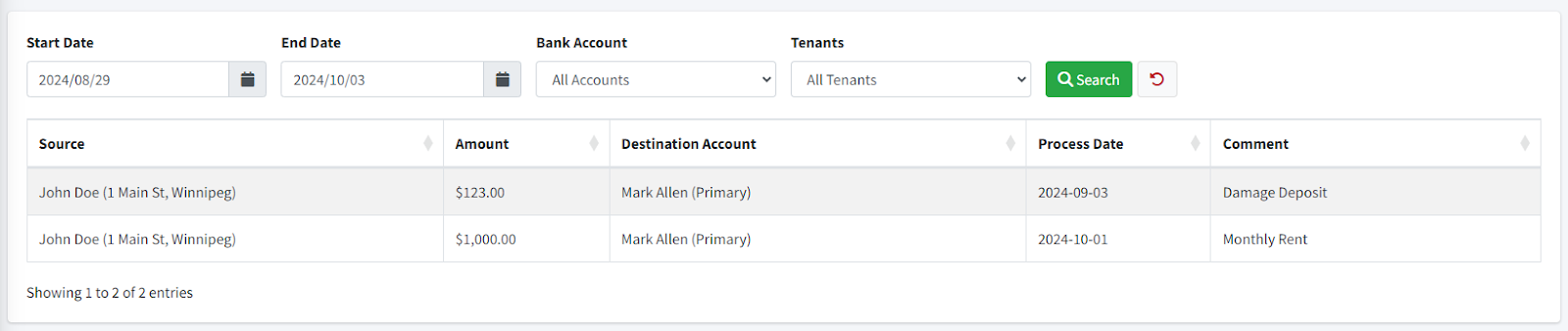
In the table, you’ll be able to see the source of the funds (tenant’s name and address), amount, destination (your name and bank account), the process date (date the payment will be taken from the tenant) and the comment.
There are two types of transactions in our system: Monthly Rent and One Time Transactions. As the names imply, monthly rent is set to occur once per month, for the amount of rent that your tenant is required to pay. One-time transactions are for one-off issues, such as paying a damage deposit, collecting rent if the original payment failed for some reason, or some other expense.
Transactions are processed at 12:00 PM CST on the process date. Because these are pre-authorized debit transactions, they take five business days to clear and arrive in your bank account.
Once a transaction’s processed time has come, it will move from the Upcoming Transactions page to the Past Transactions page. A transaction will be in the Pending state for five business days, before it changes to Processed.
On both the Upcoming and Past Transactions pages, you can use the controls to filter your transactions, if you’re looking to find a particular transaction.
If a transaction fails (e.g. the tenant does not have sufficient funds to cover the transaction), you will see the status (Failed) and reason (e.g. NSF) on the Past Transactions page.
In general, it will be your property manager who will reschedule the rent payment and collect any late/NSF fees from the tenant. Either you or the property manager will be billed for the NSF fee (that comes from the bank to us, which we pass along without markup). Who is billed depends on how the property manager has configured their account.
Settings
The Settings pages enable you to do typical things like change your email address or password, set up two-factor authentication (recommended), and manage your email notifications.
Email Notifications
On the business day before a payment is scheduled in our system, an email notification will be sent to you at 4:00 PM CST. This will be a summary of all payments happening on the next business day for properties that you own.
Five business days after, you will receive another email letting you know that the processing has completed. If there were any NSFs, we typically are able to notify you after 3 business days.
SMS Notifications
StreamlineLS now supports SMS Notifications. If your property manager enables this, you will receive a notification prompting you to enter in your phone number.
All notifications that are sent as an email are also sent as an SMS message as well.
If you want to deactivate the SMS notifications, go to Settings / Notifications or reply “Stop” to any one of the SMS messages that you receive from our system.
Summary
The StreamlineLS system is constantly improving to bring new features and benefits to everyone involved. As a property owner, if you have any questions or suggestions for the platform, please contact us here.
If not, all you have to do is sit back and let the rent payments roll in!
Thank you for reading, -Allan Redman (StreamlineLS Founder)

