At Streamline Landlord Service, we go to great lengths to keep your data secure. However, at the end of the day, we need to rely on you to create a strong password and enhance your security by using two factor authentication (2FA). There’s not a lot we can do if someone chooses to use a weak password like “P@ssw0rd”.
Password Managers
To help keep your account secure, we highly recommend the use of a password manager.
I’ve used a few different ones, and my favorite is LastPass. This is a product which allows you to create unique and complex passwords for each site that you use, without having to remember them or write them down. This will vastly increase the security of your accounts.
If you’re a landlord, securing your account is of the utmost importance. You don’t want an unauthorized intruder messing around with how you run your business. It takes a very short amount of time to learn and will pay off for years to come.
Rather than rewrite how to use LastPass, I will simply forward you to their site.
Streamline Landlord Service is not affiliated with LastPass in any way. We are just very passionate about protecting your data and want to give you the best tools possible.
Two Factor Authentication (2FA)
Using a second factor authentication is a great way to make your account significantly more secure. It works by installing an app on your phone which generates a new code every 30 seconds or so. When you log into the website, you will be asked for this code. What this means is, in order to successfully log into the website, you need to have your username and password (stored in LastPass), plus your phone.
I have used a variety of different 2FA apps, and I prefer Authy. This can be found in either the Google Play Store or Apple’s App Store.
Once you have downloaded the app to your phone, you can log into your account at Streamline Landlord Service. Then on the left navigation, go to Settings / Security and then click on Enable in the Two Factor Authentication section.
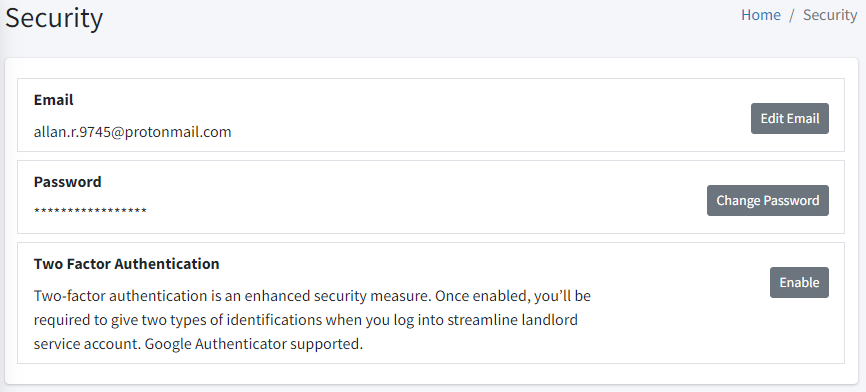
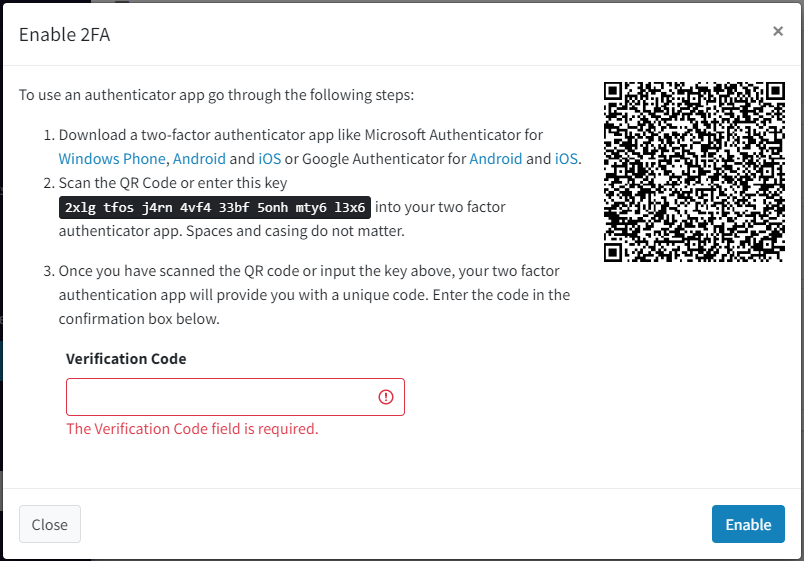
Once you’re on the Two Factor Auth page, perform the following tasks:
- On your phone, open the Authy app and select the menu icon on the top right. Choose Add Account.
- Scan the QR code. If the QR code doesn’t scan, you can manually enter in the code that is highlighted.
- Enter the verification code and click the Enable button.
- You will receive a message that 2FA is active on your account.
- Click on Generate Recovery Codes. This will produce a list of codes that you can use to log into the site in case something happens to your phone. Save these in a safe place, like in your LastPass account.
- Now, try logging out of the application and logging back in again. You will be prompted for your second factor authentication code.
If you decide to remove 2FA from your account, that can also be done from the Security page.
Congratulations! If you have followed these steps, your account is significantly more secure. Please contact us if you have any questions regarding this process.

