Managing Team Members
As a property manager, it is likely that you have other people who work for you and will require access to your account on our platform. We don’t want to share credentials between users, as that is a bad security practice.
The solution to this problem is our Team Members feature. As a property manager, you will have access to this and is enabled by default.
Team Members are just users of the platform that can access your account, but under their own set of login credentials.
Creating a Team Member
On the left navigation, go to People / Team Members.
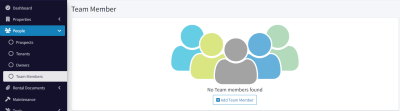
Then, click on Add Team Member.
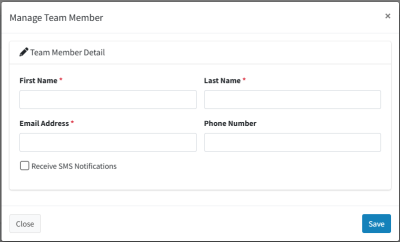
Fill in their first and last names and email address. Click the Save button.
The Team Member account will be created for them, and a confirmation email is sent to their email address. Once they confirm and set their password, the Account Status will change to Connected.
You can you the resend button to resend their confirmation email.
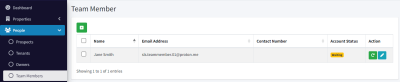
After Team Member confirms their email address:
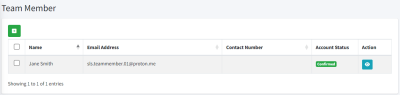
Notice how the Edit button changes to a View button for the Team Member’s information. This is because the account now belongs to the Team Member, and it’s up to them to change their name, email address, or contact information if they choose.
Removing Team Members
To remove one or more Team Members, select the row using the checkbox on the left, then click the Delete button that appears. At this point, the Team Members will not be able to log into the platform or access your account.
Permissions and Notifications
At present, Team Members are able to perform all functions in the platform that the Property Manager main account is able to, with the exception that they are not able to create other Team Members.
In the future, we will look at making the permissions more customizable, so that you can designate a team member to only have access to certain functions.
Team Members receive all the same notifications that you do with regards to events on the system. They are sent reminders for upcoming payments, maintenance requests, etc.

