Tenant Verification Reports
What we refer to as a Tenant Verification Report (TVR) is a series of checks that will help you assess the risk that a prospective tenant represents. The TVR is comprised of at least two checks: a Softcheck, and a Credit Check. There is an optional 3rd check where we will validate a prospect’s ID.
Results typically come back within a few minutes. Please refer to this page for current pricing information.
We use Certn to process these checks, and the following definitions are taken from their site.
Softcheck
A Softcheck searches hundreds of thousands of publicly available databases and combines information to build a risk profile for an individual. The following public records are searched:
- Fraud Searches – Identity theft, embezzlement, scams, insider trading, securities fraud, and more.
- Negative Press – News, forums, and other open sources.
- Global Sanctions – Lists such as Bureau of Industry and Security (BIS) and Office of Foreign Assets Control (OFAC).
- Court Records – Crimes against person of property or statutory crimes.
- Sex Offender Registries – Domestic and international sex offender registries.
- Terrorist Registries – International anti-terrorist watchlists.
Credit Check
A credit check will pull information from Equifax to give you an instant indication of a prospect’s suitability for a unit that you are considering them for.
- Bankruptcy Notifications – Financial stability and ability to manage debt.
- Credit & Payment History – Record of on-time, late, or missed payments.
- Public Record Inquiries – Financial history and legal actions.
ID Verification
This optional check will validate your prospect’s ID, ensuring that it is both real and belongs to them. This is crucial for security and preventing fraud. This helps build trust between the prospect and landlord or property manager.
Running a TVR on the Streamline Platform
This guide assumes that you have already created an account. If you haven’t, please refer to this document.
Before you can run any of these checks, we must first validate your identity. We have two ways of doing that.
- Registering for PAD
If you plan on automating your rent payments by using PAD, we recommend just following the PAD registration process. Since we validate your ID during that process, we will consider you validated for running TVRs once that is completed.
Solo landlords can find the guide for doing so here.
If you are a property manager, please use this guide.
- Uploading Your ID
If you don’t plan on using our PAD feature, you can upload your ID for us to validate separately. Start out by navigating to either the People / Prospects or People / Tenants page on the left navigation.
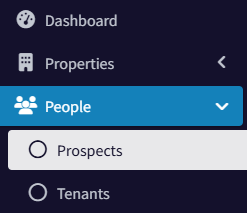
From there, create a Tenant or Prospect.
![]()
Click the ‘Run TVR Report’ button.
At this point, since you have not been verified, you will be prompted to upload your information and ID.
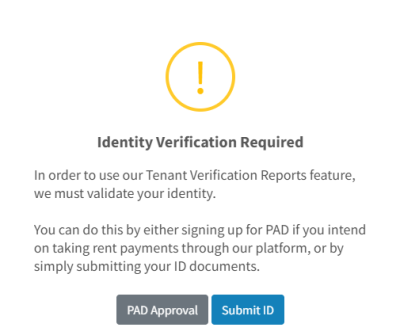

You will need a smart phone, and some form of government issued ID. A driver’s license is the most common, but you can also use a passport or residency card.
IMPORTANT: Make sure to have your first, middle, and last names exactly as they appear on your ID and ensure that your address is correct as well. Ensure to include your middle name if you have one on your ID even if the application form doesn’t show an asterisk in association with that field indicating it as required.
After you submit your information, this dialog will appear:
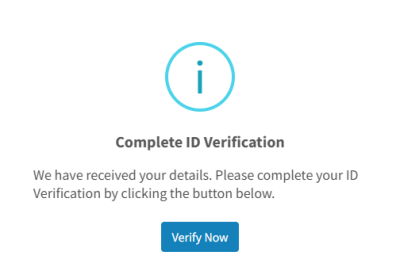
Click the ‘Verify Now’ button and you will be shown a QR code. Scan the QR code with your phone (or click the ‘Continue on this device’ button if you’re already on a smartphone) and follow the instructions. You will be prompted to take a photo of the front of your ID, the back of your ID, and a selfie (photo of your face).
Once that’s done, the information will be submitted to Certn for validation. We should get results back in a few minutes, and you will receive an email notification letting you know that you are now able to use the TVR feature.
If there is an issue with validating your ID, we will reach out to you with the next steps to get you verified.
You will also need to add a payment method (found under Settings / Billing / Payment Methods on the left navigation).
Running a TVR
As mentioned above, this process can be done from either the Tenants page or the Prospects page. This guide will assume you’re running a TVR on a prospect, as that would be the typical use-case.
Once you have a prospect added, click the Run TVR button. You will be presented with a dialog asking you three questions.
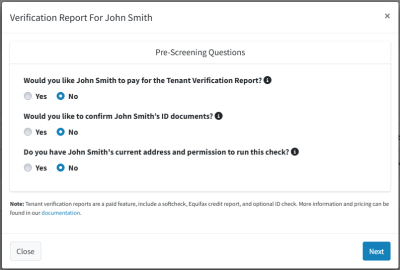
The first question asks if you’d like the prospect to pay for the TVR. This option is available only to those who have registered for PAD on our system. It is also not available for users in BC and Quebec, due to local regulations. If you choose yes on this option, the prospect will be prompted for payment upon submitting their information. This also takes care of the permission question.
The second question is if you want to check their ID. This is optional and does incur an additional cost. Current prices can be found here.
The last question asks if you have their permission and address information. If you don’t, they will be sent a form to fill out and give permission
Address information must cover at least the last six months of address history. You may add up to three previous addresses to cover this.
Once you click the ‘Order Report’ button at the bottom, their information is either submitted to Certn or sent to the prospect for them to enter (depending on your answers to the questions above).
You will receive a notification within a few minutes when the report is ready. The report can be downloaded through either the platform or the email that is sent.
Email:
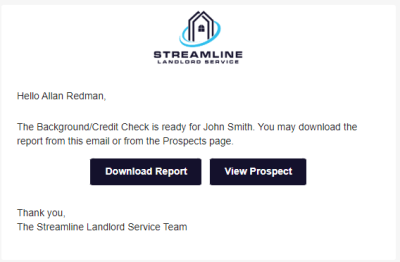
Prospects Page:
![]()
Prospect Details Dialog:
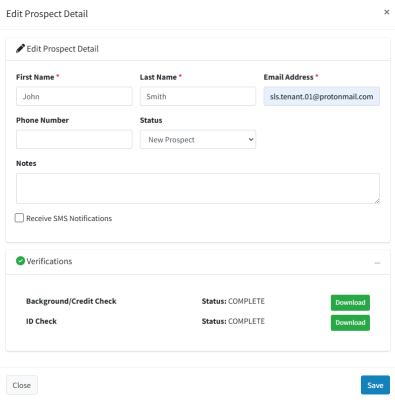
Running a TVR Without Permission or Address History
If you answered ‘no’ to either of the first two questions, an invitation is sent to the prospect through email (and SMS, if you have that feature enabled). This will prompt them to ensure that their name and address information is correct, and to confirm that they are giving you permission to run this check on them.
In this case, the only information you need to add is their name and email address. A message will be sent to them to confirm the rest of their information.
If you do have their address information, you are given an opportunity to enter it, but it will still be sent to the prospect for confirmation.
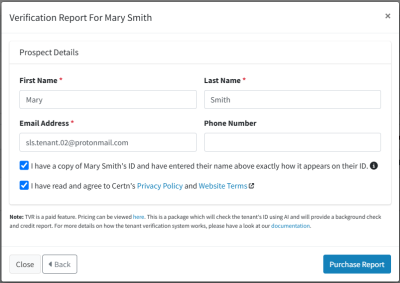
Once the prospect receives the email, enters their information, and clicks the confirm button, the information is submitted to Certn, and you will have the report back within a few minutes.
If you need to resend the request to them, you can click on the ‘Resend Request’ button on the Prospects page.
ID Check
If you answered ‘yes’ for the 3rd question, that means that you’d like to validate their ID as well. In that case, once you have submitted their information (or they have, depending on if you had permission to run the report or not), they will be sent an additional notification.
The notification will have a link where they can scan a QR code. This will take them to the ID upload page. This is the same process as when you validated your ID. They are prompted to take a picture of the front and back of the ID, plus a selfie.
Once that is done, the information is submitted along to Certn, and you will receive a notification when the report is ready. This should only take a few minutes once the prospect has submitted their information.
Downloading the Reports
The background/credit check and ID checks come as two separate reports. You can download them from the emails, or if you go into the details of a prospect, you can download them from the verifications section.
Prospect Details Dialog:
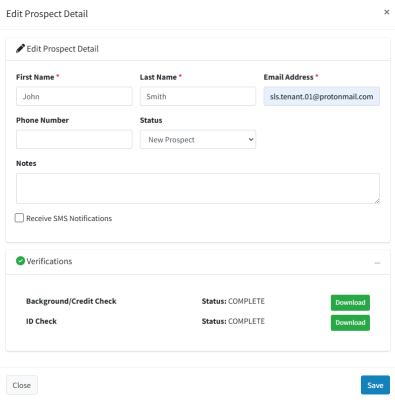
Resending Requests
If you didn’t have permission and the address history of your prospect, a request would have been sent to them. You can resend these notifications by going to the prospect details and click on the verifications section. There will be a button to resend the background/credit check request, and if you chose to validate their ID, there will be a separate row and button for that.
Summary
Tenant Verification Reports are a powerful feature that enables you to make informed decisions for prospective tenants. We highly recommend using this as part of your tenant screening process.
If you encounter any issues with this, please reach out to support@streamlinels.com.

